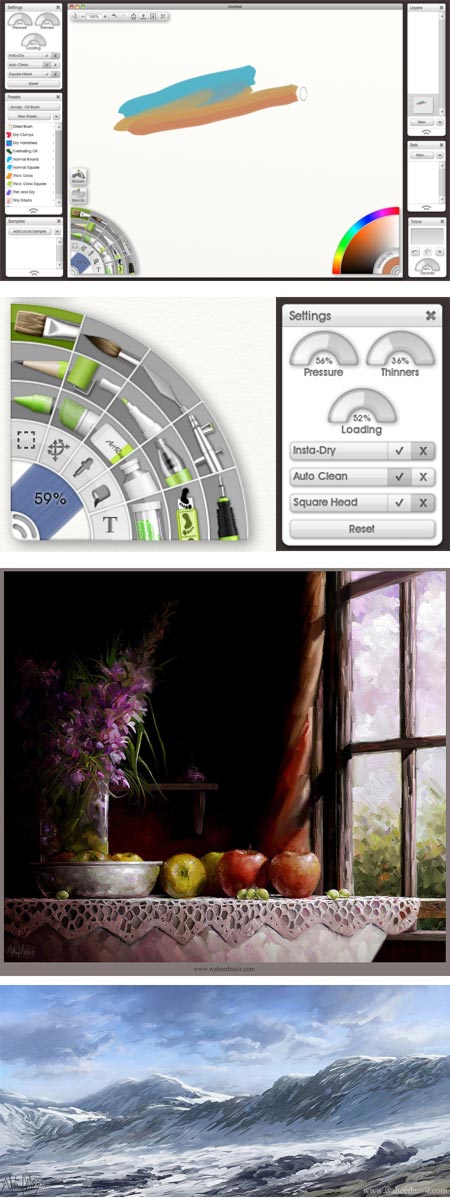
An increasing number of artists, even those firmly committed to working in traditional media, are discovering the value of adding digital painting and drawing tools to their repertoire.
The transition can be daunting, though, with some artists feeling intimidated by what they perceive as complex and expensive digital art tools and the implied learning curve.
There are smaller, easier to use alternatives, however, that can make the dive into digital art simpler and require less of an up-front investment.
One of them is ArtRage, a digital painting and drawing application by Ambient Design that represents an inexpensive alternative to the industry standard digital painting and drawing applications like Corel Painter and Adobe Photoshop (I might include Manga Studio Pro as a standard at this point as well).
I received a review version of ArtRage3 Studio Pro, and as someone with both an eye to the needs of novice digital painters and a long personal history of creating digital art in both Painter and Photoshop, I put it through its paces.
Though not strictly necessary, ArtRage is meant, like those other tools, to be used with a pressure sensitive tablet and stylus when drawing and painting. (Wacom’s Bamboo Pen model [more here] allows for basic pressure sensitive pen input for about $70 U.S.)
ArtRage features digital emulations of painting and drawing tools for oils, watercolor, pencil, ink, airbrush, chalk and others. The Studio Pro version, which is what I tested, features layers and layer groups, layer blend modes, support for plug-in fliters, importing and exporting custom brush settings and a range of surprisingly sophisticated capabilities for its modest price.
The most direct competition for ArtRage might be AutoDesk’s Sketchbook Pro, though I don’t have a copy of that for comparison. Another relevant application would be Corel Painter Essentials.
Despite a vaguely toy-like interface and inclusion of craft store sillyness like a “Glitter” tool, ArtRage in actual use defies your initial impressions and becomes a surprisingly powerful tool, suitable for creating serious digital artwork.
The application’s strongest point is the drawing and painting tools themselves, particularly the default oil painting brush, which I think is among the best in the industry, and the pen and pencil tools, which are at least as good as the tools from the more expensive counterparts.
Add to that features like layers, layer transparency, layer groups, Photoshop standard blend modes, and the additional capabilities in ArtRage Studio Pro for extra painting tools, selection tools and filters, and you have a very capable digital art tool for a very reasonable price.
The downside, from my point of view, is the quirky and sometimes frustrating interface design, in which the designers have felt it necessary to be clever and original, sometimes at the expense of ease of use.
Many aspects of the interface are clear enough, like the palette of tools and the color picker, and many of the tools are actually easier to use than their counterparts in the more expensive applications, which can sometimes be bewildering to novice users.
However, there are other convention-defying interface design choices that seem different for the sake of being different rather than “different because we think we have a better way to do this”. (I happen to be a fan of the controversial interfaces Kai Krause and Phil Clevenger designed for the mid-90’s Metacreations applications like Bryce and Poser, so I don’t object to non-standard interfaces out of hand).
I initially found it maddening that I couldn’t use some simple UI conventions like “Select All” and “Delete” that are an expected function in any digital graphics application. This frustration was eventually mollified as I began to assign custom key commands (e.g. creating a custom key command for “Clear Layer” as a substitute for Select All and Delete).
The pop-up palettes for things like layers, presets, color swatches and tool settings are fine, even if they waste a bit of screen space on design elements, but I found it mildly annoying that the tool palette and color picker are part of the canvas. They can be hidden easily enough with a key command, and automatically disappear when using a tool in their corners, but cannot be moved or pulled off of the canvas as far as I can tell.
The tool and color palette arrangement is reminiscent of the old versions of Alias Sketchbook (now AutoDesk Sketchbook), but even they have moved to a more conventional tool and color palette arrangement in current versions.
The ArtRage tools themselves, however, once accessed, are a joy to use.
I found them easier to adjust and tweak (certainly for a novice) than comparable tools in Painter and Photoshop; and in general superbly implemented in terms of their action and response.
The pencil tool took much less tweaking on my part to produce a sketchy, light line for preliminary layout, easily adjusted for heavier lines (as if going from a 2h to a 2b in traditional pencil work). The pen tool (interestingly represented in the tool palette by the image of a technical pen instead of a steel quill) is smooth and fluid, with a nice response to pressure sensitivity.
The airbrush behaves well, the camel hair brush and marker tools have the necessary basic settings to make them suitable for speed painting and the creation of digital concept art.
The oil painting brush, in the way it lays down colors over other colors, blends and gives the appearance of blended brush strokes, is terrific. I like it better than any of the default oil brushes in Corel Painter (and I’m a big fan of Painter’s brushes in general), and, like many of the ArtRage tools, it’s just easier to use “out of the box”.
Those who are used to Painter and Photoshop’s more sophisticated brush engines may find some elements of the brush controls limited, but for someone who is just diving into digital art, ArtRage provides a less confusing range of options while allowing a good deal of control and flexibility.
ArtRage Studio Pro is able to import and export a variety of image formats, including (within limitations for some advanced features) layered Photoshop files.
There are a series of tutorials on the ArtRage website to get you started, and there is an ArtRage user community — the webite includes user forums and galleries.
ArtRage Studio Pro is inexpensive (as of this writing, $80 U.S.), and an excellent value given its capabilities. It can be a great place for novice digital artists to start, but is powerful enough for professionals to turn out finished work, as in the two images by Pakistani visual development artist, Waheed Nasir, above.
There are two other versions, both more limited in features, but even less expensive, as you step down: ArtRage 3 Studio (currently $40 U.S.) and Art Rage 2.6 ($20 U.S.). All are available for Mac and Windows. You can upgrade from the lesser versions to the more full featured ones.
There is a brief overview of the versions and features here, and a link at the bottom of the top section of this page to a more complete PDF listing of the differences in features between the versions.
I would certainly recommend that anyone interested in digital art give ArtRage a try, even if you are already comfortable with one of the more expensive tools.
There is a full-featured (but limited export) 30 day demo version of ArtRage 3 Studio Pro available for download.
However, I might suggest downloading their free, limited-feature but unlimited use, ArtRage 2.6 Starter Edition first (link at bottom of this page). This is much more limited than any of the other versions, but you can use it to acquaint yourself with the eccentricities of the interface, and then download and evaluate the full featured but time limited demo of ArtRage Studio Pro; so you don’t waste demo time getting used to the interface.
Even experienced Painter and Photoshop users may find, as I do, that its small memory footprint, quick launch time and sophisticated drawing and painting tools make ArtRage a valuable addition to your digital toolbox.
I continue to work extensively in Painter and Photoshop, but ArtRage has become my favored tool to open up quickly and make sketches or visual notes, and to play with casual digital paintings when I have a few minutes between deadlines.
For those who are looking to make the leap into digital painting, it can be a great place to start.
[Addendum: Cédric Trojani was kind enough to let me know that you can indeed separate the tools and colors palettes from the document area by right-clicking (Windows) or Control-clicking (Mac) on the grabber icon in each corner to access a contextual menu. For more see Cédric’s comments on this post. So the key is really just to familiarize yourself with the ArtRage interface. The more I learn about it, the more flexible and adaptable it becomes.]

Comments
10 responses to “ArtRage 3 Studio Pro”
I read the articles here with very much interest . I found the contents here very useful.
Many thanks for the infos.
I already use ArtRage since the first version.
Well, do you know if we can use ArtRage with the iPad ?
I didn’t yet find any links for that…
Thanks for help.
🙂
Boulgakow
I did not find any mention of a version of ArtRage for the iPad, though it would certainly work well on the older style of tablet computers, like the Modbook.
Hello,
your review is a very good one, really interesting.
i just want to add a word about this :
“the tool palette and color picker are part of the canvas. They can be hidden easily enough with a key command, and automatically disappear when using a tool in their corners, but cannot be moved or pulled off of the canvas as far as I can tell.”
You can move all palettes, including the tools and the color palette. To do that, you just have to right-click on it and you can choose to move it apart of the corner. You can move it where you want (left+drag), and even resize it (ctrl+left+drag) and rotate it (alt+left+drag or alt+shift+left+drag if you want regular angles). A simple shift+left click and rotation and size are set to default state and with a right click you can choose to move it again to the corner of the screen.
An exemple of the 2 palettes moved away :
http://www.cedrictrojani.fr/liensexternes/artrage_panels.jpg
Lines and colors is one of my favourite blogs (I don’t send comments due to lack of time and alos maybe my bad english language…)
Cédric
Merci, Cédric! I’ve added an addendum to the post. (No need to apologize for your English. It’s fine and certainly better than my French.)
Other readers can check out Cédric’s own informative review of ArtRage. It’s in French. English speakers can try the Google Translate version.
Hey I have an old Toshiba tablet pc. I downloaded Artrage because some website suggested it for tablet pcs. I read somewhere that this laptop didn’t respond to pressure differences from the pen, and with my more used Adobe Photoshop, it doesn’t. With Artrage however, the computer responds. I can get a wide range of thicknesses just by how hard I press. I love this program for that!! Thanks Artrage! 😀
Hi
Couldn’t agree more with everything you’ve said about ArtRage. I have completely eliminated Corel Painter from my workflow. You can see some of the stuff I did with ArtRage on my website. Just search for Artrage in the search box.
I also use Paint Tool Sai a lot. I don’t know if you’re familiar with it, but in case you aren’t, give it a shot. I’m sure you’ll like it.
Best
Zoran
Great tip Cedric! Now I have the color palette where I need it! Your English is great!
Just bought Artrage Studio Pro at sale price after the 30-day trial and I’m completely knocked out by it! Its far more intuitive to use than Painter and is without its complex-for-complex-sake interface. True, there are one or two Mickey Mouse features that you’ll never use but apart from that it produces every bit as professional results as the Corel software. The demo version gives barely a taste of the features that it offers so don’t be put off, especially for the price. I got bogged down with a series of illustration for a forthcoming publication and Artrage has given me a new enthusiasm and impetus to get the job done. Buy it, you won’t be disappointed!
Paul
I gave it a try once but I decided to stick with Painter since I got used to it and for me it is much more easier to use. I first started with Painter a long time ago when I stumbled upon this tutorial http://www.painterartist.com/en/pages/draw-manga/ on manga drawing and decided to give it a try. That is when I first fell in love with digital drawing and I stuck to it. Today I am still using Painter, and besides drawing manga, I also draw comics, and I am very satisfied 🙂